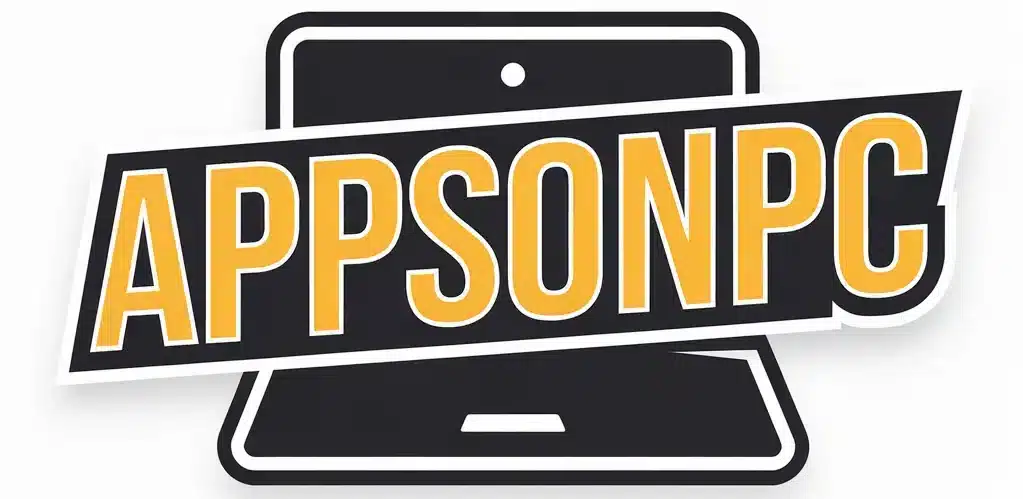How to Install LDPlayer On PC, Windows 11/10/8
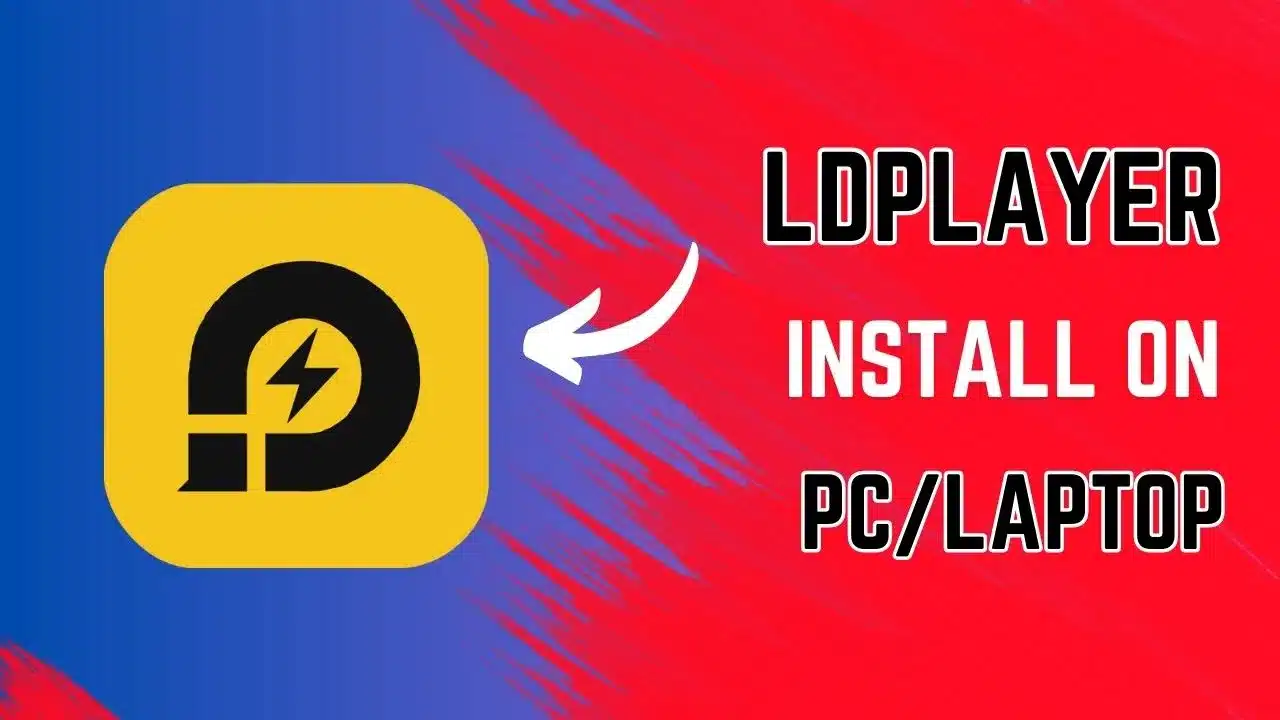
LDPlayer is a free Android emulator designed to bring a seamless mobile gaming and app experience to your PC. It’s optimized to run Android games and apps smoothly on Windows, offering enhanced performance, advanced customization, and features like keymapping, multi-instance support, and high graphics rendering.
In this article, we’ll explore how to install LDPlayer on your PC, its system requirements, and the best alternatives available.
LDPlayer Overview:
LDPlayer is an Android emulator that allows users to run Android apps and games on a Windows PC. It is particularly popular among gamers who want to play mobile games like BGMI, PUBG Mobile, Real Cricket 24, Free Fire, and Call of Duty Mobile with the precision of a mouse and keyboard, enhanced graphics, and improved performance. The emulator supports a wide range of Android versions and is packed with features like custom key mapping, multi-instance, and high FPS settings, making it ideal for gamers and productivity users alike.
One of the standout features of LDPlayer is its lightweight nature, offering fast performance without overloading system resources, making it an excellent choice for users with mid-range PCs.
System Requirements
| Requirement | Windows |
|---|---|
| Operating System | Windows 7/8/10/11 (64-bit) |
| Processor | Intel or AMD Processor (x86/x64) |
| RAM | At least 4 GB |
| Graphics Card | NVIDIA/AMD/Intel GPU with updated drivers |
| DirectX | Version 11 or above |
| Storage | 36 GB available space |
| Virtualization Technology | Enabled in BIOS for better performance |
Installation Process for LDPlayer on Windows 11/10
To install LDPlayer on your Windows PC, follow these steps:
Step 1: Download LDPlayer
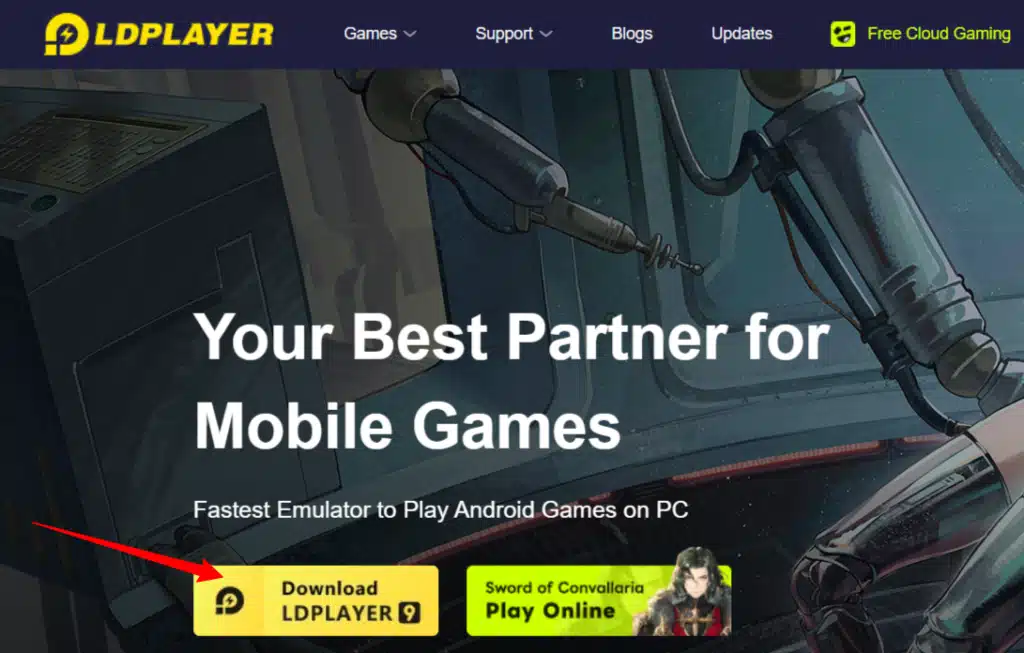
- Visit the official website: Head over to LDPlayer’s official website and download the latest version of the emulator for your Windows OS.
Step 2: Install LDPlayer
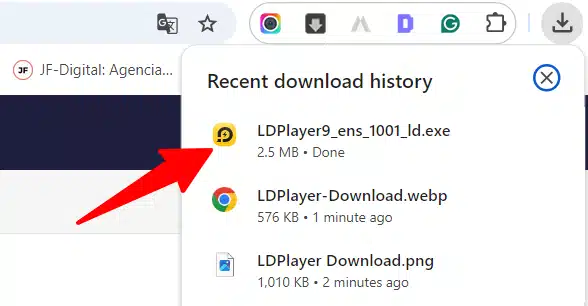
- Run the installer: Once the download is complete, run the installer and follow the on-screen instructions.
- Choose installation folder: During installation, select the directory where you want to install LDPlayer or leave it in the default location.
Step 3: Setup LDPlayer
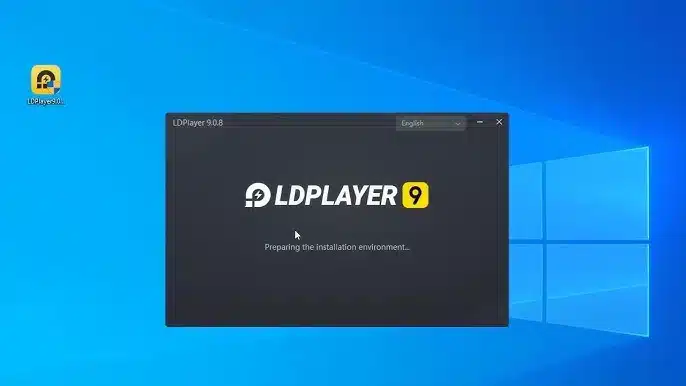
- Launch LDPlayer: After installation, open the emulator.
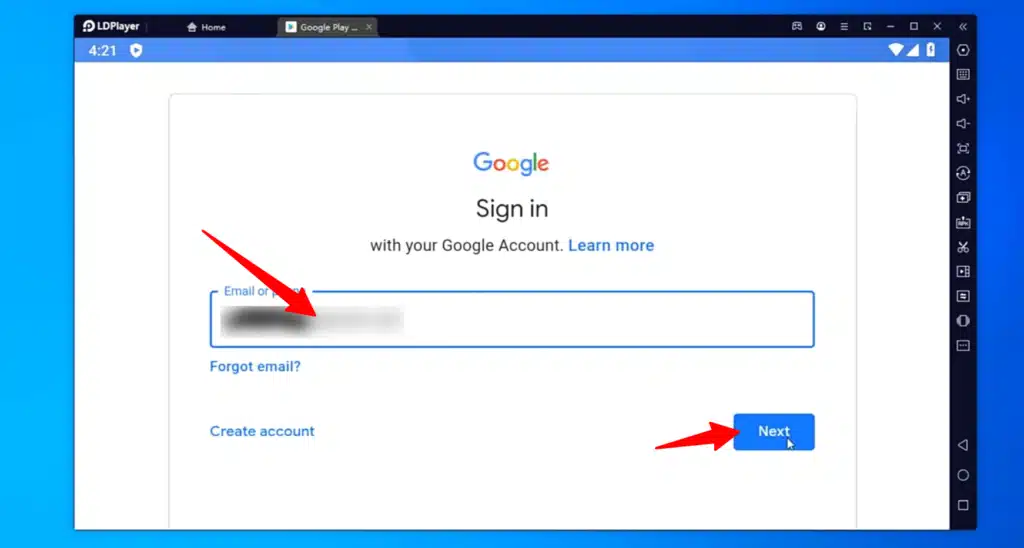
- Sign in with your Google account: To access the Google Play Store and download apps, sign in with your Google credentials.
Step 4: Install Android Apps or Games
- Access the Google Play Store: From the main screen of LDPlayer, open the Google Play Store.
- Search and install apps/games: Search for your desired apps or games, and click Install. You can now enjoy your Android apps on your PC.
Best 4 Alternatives for LDPlayer For PC
If you’re looking for alternatives to LDPlayer, here are four excellent options:
1. BlueStacks
BlueStacks is one of the most popular Android emulators, offering robust performance and a user-friendly interface. It supports a wide range of apps and games and offers features like keymapping, multi-instance, and integration with Windows file systems.
- Features: High-performance gaming, customizable controls, multi-instance, easy interface.
2. NoxPlayer
NoxPlayer is another great Android emulator known for its fast performance and resource-efficient design. It supports gamepad, script recording, and multi-instance features, making it ideal for gamers who want to run multiple games at once.
- Features: Lightweight, multi-instance, gamepad support, script recording.
3. Gameloop
Gameloop, developed by Tencent, is specifically designed for gaming and works particularly well with titles like PUBG Mobile and Call of Duty Mobile. It offers high FPS gameplay and optimized controls for a smooth gaming experience.
- Features: High FPS, optimized for shooting games, intuitive controls, game-specific performance enhancements.
4. MEmu Play
MEmu Play is another powerful emulator that focuses on offering a smooth experience with Android apps and games on PC. It is optimized for performance and allows users to run multiple instances of games or apps at once, along with custom keymapping options.
- Features: Multi-instance support, keymapping, high performance, smooth gaming experience.
Conclusion
LDPlayer is a robust and reliable Android emulator that brings Android apps and games to your Windows PC. It is optimized for gaming, but it also works seamlessly for regular apps, making it a versatile choice for both productivity and entertainment. Its user-friendly interface, multi-instance support, and customization features make it one of the best emulators available. However, if you’re looking for alternatives, options like BlueStacks, NoxPlayer, Gameloop, and MEmu Play offer unique features tailored to different needs.
FAQs
Is LDPlayer free to use?
Yes, LDPlayer is completely free to download and use.
2. Can LDPlayer run on low-end PCs?
Yes, LDPlayer is optimized to run on low to mid-range PCs, but enabling Virtualization Technology in your system’s BIOS will improve performance.
3. Is it safe to use LDPlayer?
Yes, LDPlayer is considered safe to use. It has no known malware or spyware. However, always download it from the official website to ensure safety.
4. Can I run multiple apps or games at the same time on LDPlayer?
Yes, LDPlayer supports multi-instance, allowing you to run multiple games or apps simultaneously.